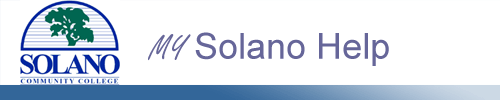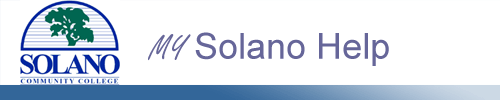
Index | Login | Registration | Payment | Grades | Financial Aid | FAQ's
Welcome to Registration Help
Who, When and How to Register.
- New Students must complete an Online Application and will be able to register after their "Registration Priority Status Date", please refer to "Registration Priority Status" below.
- Returning Students who did not attend SCC last semester will need to complete an Online Application, even if one was filled out years ago. Once the application has been completed, Returning Students will be able to register after their "Registration Priority Status Date", please refer to "Registration Priority Status" below. Registration will become available within 24 hours after you receive the application confirmation email. If you have not recieved an email after registering, please contact Admissions & Records at (707) 864-7171.
- Continuing Students who were enrolled last semester can use My Solano Registration anytime on or after your Registration Priority Status appointment time.
- You may enroll online in a course up to 10:00 p.m. the night before the course begins.
Check Your Registration Priority Status.
- Please click on the "Student" tab near the top of the
page.
- Click on "Registration."
- Click "Registration Priority Status", and select the upcoming term. Your registration date and appointment time will be displayed. You may register on or after this date and time.
Search and Look Up Classes
- Please click on the "Student" tab near the top of the
page.
- Click on "Registration."
- Click on "Look Up Classes" and select the term.
- Select a course "Subject" to do a general search, or enter a "Course Number" or "Title" to find a specific class.
- Once you find a course you would like to enroll in, please write down the CRN or Course Number. You will need this if you have holds that prevent you from registering at this time.
- You may use the check boxes on the left-hand side to register (Click "Register") for a class, or create a worksheet (Click "Add to Worksheet"). A worksheet will allow you to review all classes that you have selected before officially adding them.
Add, Drop, or Withdraw Classes
- Please click on the "Student" tab near the top of the
page.
- Click on "Registration."
- Click on "Add or Drop Classes" and select the term.
- If you have registered for classes, you will see them in your current schedule. Here you may drop or re-add a class by selecting from the drop-down menu under "Action."
- Below your current schedule is your add class worksheet. Here you may enter CRN's for classes you wish to add.
- Once you have selected your changes for both your current schedule and add class worksheet, hit "Submit Changes."
- If you are satisfied with your current schedule click "Complete Registration and Pay" to begin the Payment Process.
- Withdrawing from a class is the same procedure as dropping a class. Please see dropping a class above.
- Please see "Error Code Help Page" for help with Error Codes.
View and Print Your Schedule and Billing Information
- Please click on the "Student" tab near the top of the
page.
- Click on "Registration."
- Click on "Print your Schedule and Billing Information (Schedule Bill)" and select the term.
- Review your registration information and click "Print Page" at the top of the page.
- Please keep this printout for your records.
Contact for Registration Assistance.
Back to Top